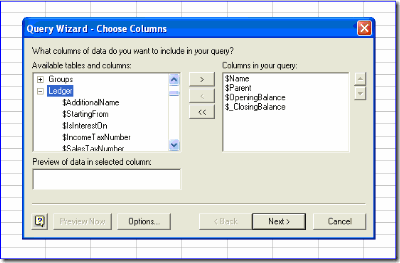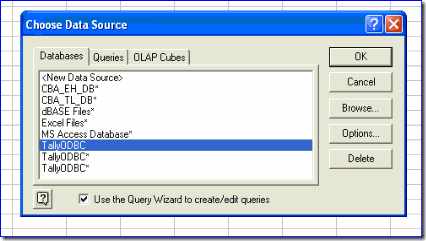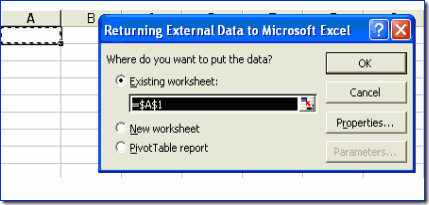To extract information from the ledger master to Excel, such as shown below: To extract…
Tally ODBC extracts data from Tally and designs the reports in MS Excel. The steps to be followed are:
- Enable ODBC in Tally
- Start Tally and keep it open till the Mail Merge process is completed.
- Ensure ODBC Server is displayed on Tally’s calculator pane.
- Open MS Excel.
- Click on Data > Get External Data > New Database Query from the Menu.
- Select TallyODBC from the Choose Data Source dialog box.
- Query Wizard displays fields from Tally. Select and click the “>” button to select fields required in your query.
- Use the Filter Data dialog box to limit the data to suit your requirement.
- Sort your data in ascending or descending order in the Sort Order dialog box.
- Click on Finish to complete the Query process.
- Click on OK from the Returning External Data to Microsoft Excel dialog box to display the selected columns on the Excel sheet.