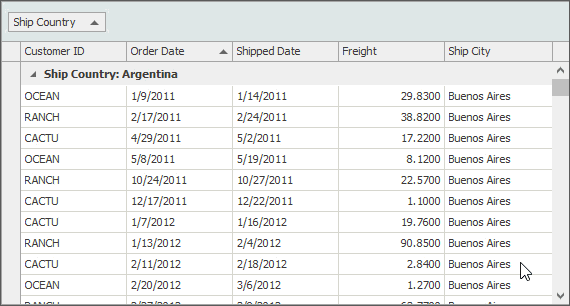Data Grid Features
- Grouping
- Filter and Search
- Sorting
- Summaries
Grouping
The grouping feature combines rows with identical column values into the same data groups.
- Apply Grouping
- Ungroup Data
- Multi-Column Grouping
- Merged Column Grouping
- Column Headers
- Group Value Ranges
- Fixed Group Rows
- Draw Styles
- Hide Single-Record Groups
- Master-Detail Grouping
- Working with Groups in Code
Apply Grouping
Data grouping is enabled in the Data Grid by default. To group data by a column, drag a column header into the group panel. Another option is to right-click a column header and select “Group By This Column”. Both approaches work in Visual Studio and at runtime.
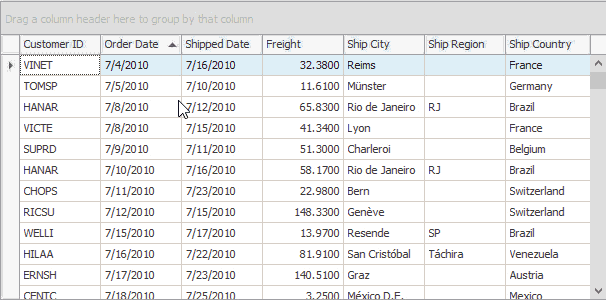
By default, when you group data by columns, these columns automatically hide from the View, and all groups collapse.
Ungroup Data
To ungroup data, drag a column header from the group panel to the column header panel, or right-click a column header and select “Ungroup” from the context menu. To remove all grouping, right-click the group panel and select “Clear Grouping”.
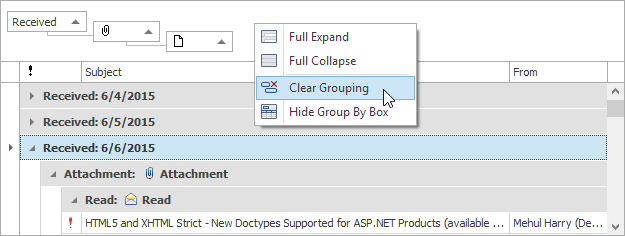
Multi-Column Grouping
When data is grouped by multiple columns, you can drag a column header to another position within the group panel to change the group order.
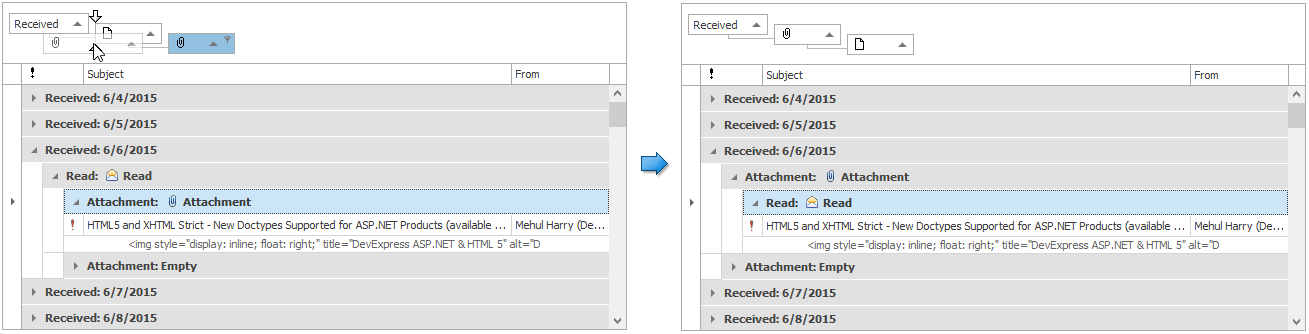
Merged Column Grouping
Hold the Ctrl key when dragging column headers into the group panel to group data by multiple columns at once.
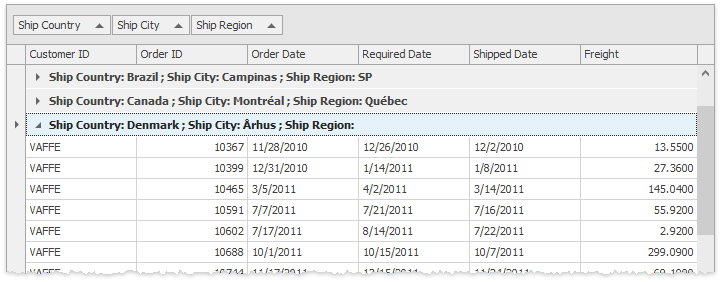
You can combine this merged grouping with regular multi-column grouping.
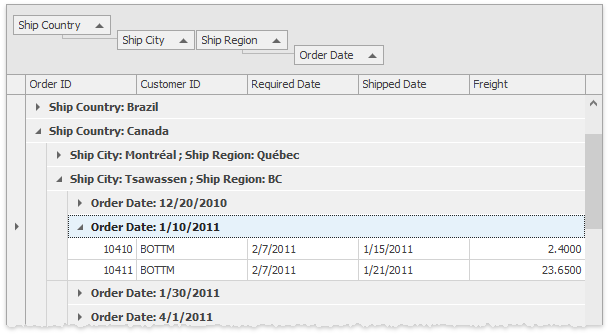
To re-arrange column headers within merged filter blocks, drag a column header with the same Ctrl key pressed.
Column Headers
Column headers within a group panel provide the same features as regular View columns: end-users can click a grouped column header to sort data ascending or descending, and invoke the filter menu to apply filtering.
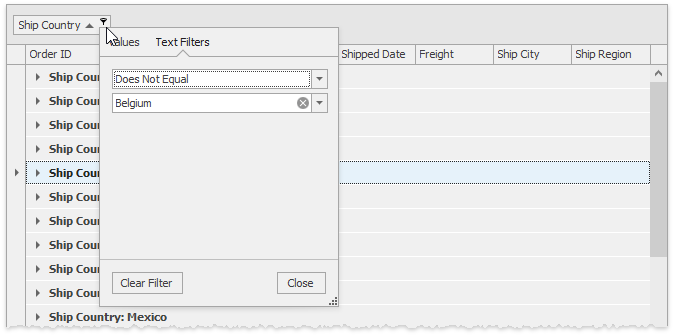
Group Value Ranges
For DateTime columns, end-users can right-click a column header within the group panel and change the “Group Interval” setting.
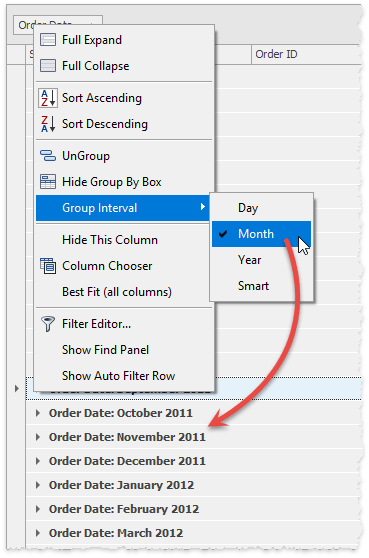
Using the GridColumn.GroupInterval property, you can set the group interval for DateTime columns in code. For string columns, the “Alphabetic” and “Value” intervals are available. The figure below illustrates the “Alphabetical” group interval set for the “Ship Country” column.
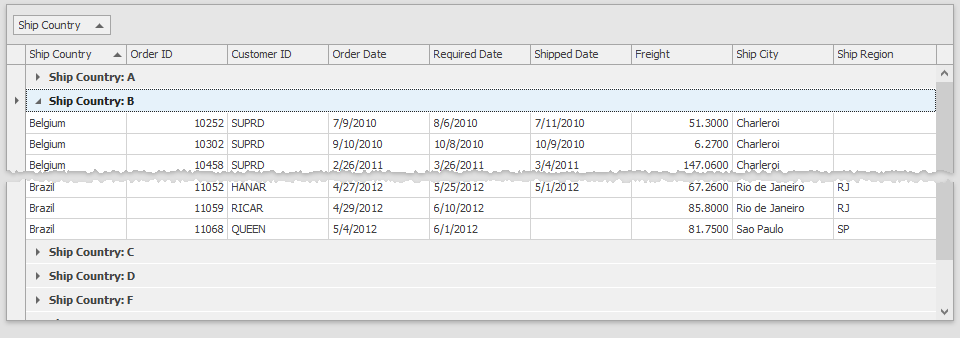
Fixed Group Rows
Enable the GridOptionsBehavior.AllowFixedGroups to allow group rows to anchor to the View’s top. This behavior allows end-users to identify what group they currently browse when scrolling through grouped data.