Tally ODBC extracts data from Tally and designs the reports in MS Excel. The steps…
To extract information from the ledger master to Excel, such as shown below:
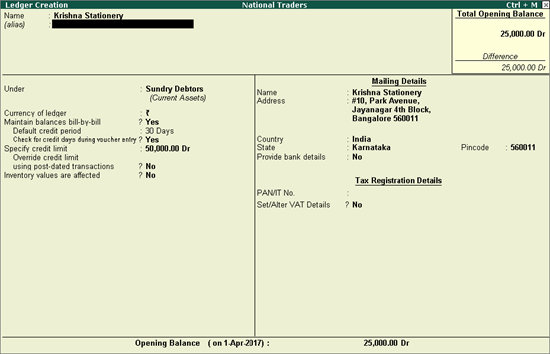
To extract ledger data to Microsoft Excel
A. First click here to Enable ODBC in Tally
1. Open Microsoft Excel on your computer.
2. Click Data > Get External Data > From Other Sources > From Microsoft Query , as shown below:
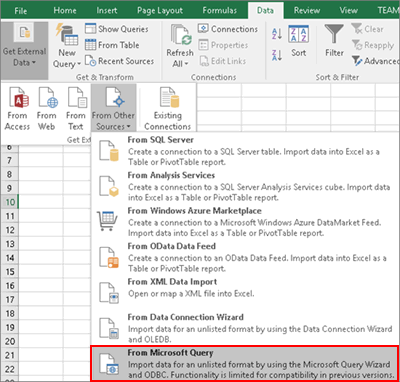
3. Select TallyODBC64_9000* , as ODBC is enabled on the server 9000.
4. Click OK . The Query Wizard – Choose Columns screen appears as shown below:
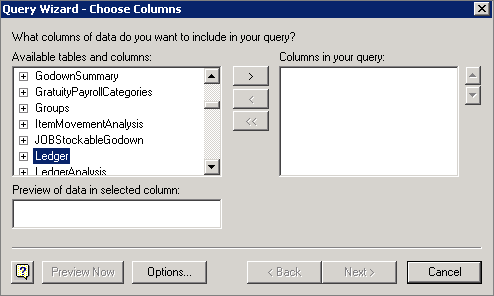
5. Click Ledger and expand the list to select the required fields.
6. Click Next . The Query Wizard – Filter Data screen with the column names appears as shown below:
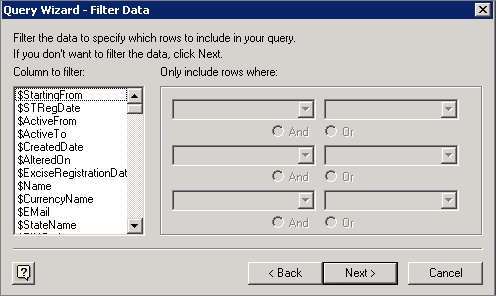
7. Click Next . The Query Wizard – Sort Order screen appears as shown below:
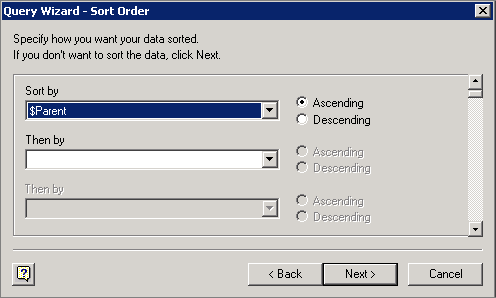
o Select Ascending or Descending for each drop down list under Sort by , as required.
8. Click Next . The Query Wizard – Finish screen appears as shown below:
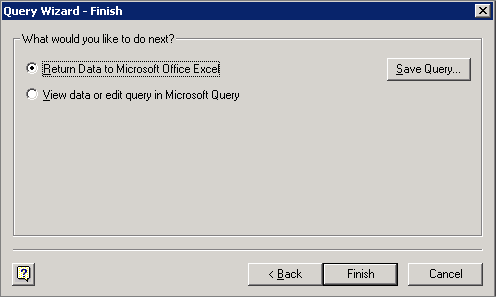
o Select the option Return Data to Microsoft Office Excel .
o Click Finish . The Import Data screen appears as shown below:
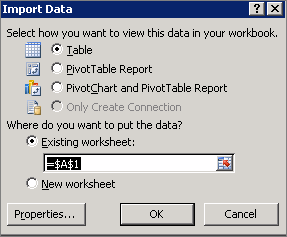
9. Click OK . The Microsoft Excel sheet with the imported data appears as shown below:
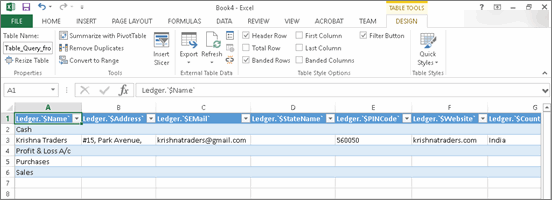
Similarly, any data can be extracted from Tally.ERP 9 by using the Microsoft Excel Query Wizard.
