Tally Integration with other Application Tally software has been designed to provide extensive integration capabilities…
Job costing is a form of specific order costing, which applies to a job undertaken according to customer requirements and specifications. Tally.ERP 9 enables the tracking of cost and revenue information like material, labour, and overhead for a specific job down to the smallest detail. With a view to ascertaining the actual costs incurred for each job, each job is assigned a job number or a job name.
You can use Job Costing for the following:
- To determine the actual cost for each job, location-wise
- To determine the revenue and expenditure and therefore the profit associated with each job
- To track overhead costs by allocating them for each job
- To identify loss on projects at an early stage
Features of Job Costing in Tally.ERP 9
Create multiple jobs or projects as cost centres, and track the cost and revenue associated with each project in Tally.ERP 9. Allocate costs while the job is in progress. On completion, compare the selling price and profit with estimates. Make informed decisions based on the profitability of each job or project.
The following capabilities make job costing simple and effective:
- Tracking transfer of materials from one godown to another.
- Tracking the consumption of materials at different locations.
- Ascertaining profitability i.e., Net Profit / Loss for a particular job / project.
- Viewing the summary of inventory movements (Opening, Inwards, Outwards , Transfer, Consumption etc.)
- Comparing each element of cost, selling price and profit with other jobs in a single screen
- Drilling down to the voucher level for reference or alter transactions.
- Enable Job Costing Feature
Job costing is available for companies that maintain accounts with inventory. To use job costing, cost centres and multiple godowns have to be enabled for the company.
Enable job costing
- Go to Gateway of Tally > F11: Company Features ( F1: Accounting features ).
- Set the option Maintain cost centres? to Yes.
- Enable the option Use cost centre for job costing.
- Press Crl+A to save.
Enable multiple godowns
- Go to Gateway of Tally > F11: Company Features ( F2: Inventory features ).
- Set Maintain multiple Godowns to Yes.
-
Press Crl+A to save.
Note: For companies, that have enabled the option Maintain accounts only , the option Use Cost Centre for Job Costing? will not be available.
Enable Cost Centres for Job Costing
On enabling Job Costing for the company, the option to use cost centres for job costing will be available in the cost centres. You can enable this option either during creation or alteration of cost centres.
Cost centres enabled for job costing will be available for selection in the Job Work Analysis report.
- Go to Gateway of Tally > Accounts Info > Cost Centres > Create.
- Enter the Name of the cost centre.
- Select Primary or the required cost centre in the field Under.
- Set the option Use for Job Costing to Yes.
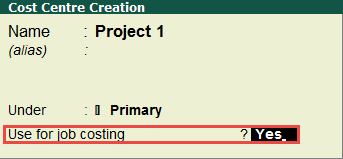
- Press Enter.
- Press Enter to save the cost centre.
Enable Godowns for Job Costing
Godowns in Tally.ERP 9 are created as Job locations. On enabling Job Costing for the company, the option to set a project for job costing is available in the master. Once a godown is allocated to the job/project, all the materials issued or received for that particular job or project will be accounted for, and will reflect in the reports.
Note: Create one godown for each job or project for effective job costing.
- Go to Gateway of Tally > Inventory Info. > Godowns > Create.
- Enter the Name of the location.
- Select Primary or the godown Under which the location has to be grouped.
- Press Enter to skip Allow Storage of Materials.
- Select a job/project to Set job/project for job costing.
- Press Enter. The Godown Creation screen appears as shown below:
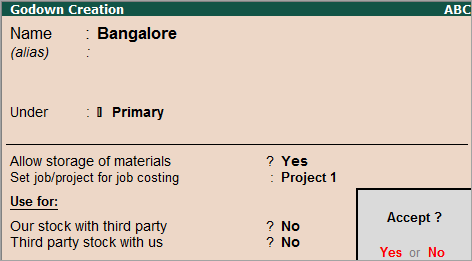
Note: On specifying a project for job costing, the section Use For: is skipped automatically.
- Press Enter to save the location.
Use Stock Journal Voucher class for Job Costing
Create stock journal classes to account for transfer of material from one godown to another, and to account for the materials consumed for job costing.
- Go to Accounts Info > Voucher Types > Alter > Stock Journal.
- Enter Transfer as the Name of Class to view the Voucher Type Class screen.
- Enable the option Use Class for Inter-Godown Transfers.

- Press Enter.
- Enter Consumption as the Name of Class.
- Enable the option Use Class for Job Costing Consumption.

- Press Enter. The Voucher Type Alteration screen with voucher classes appears as shown below:
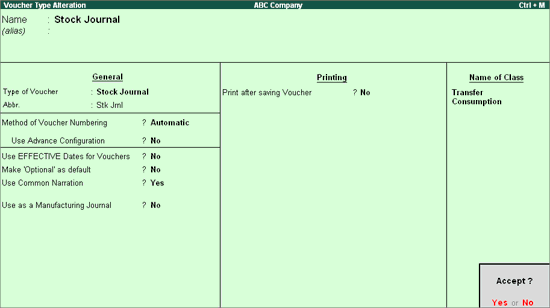
- Press Enter to save the voucher type.
